微信小程序入门
2018-02-13Frontend
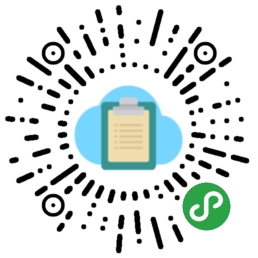
这篇文章我们将开发一个微信小程序版的跨平台剪切板。
书接上文,我们已经用React开发了一个跨平台剪切板。开发微信小程序的时候,我发现微信小程序正是借鉴了React框架的核心。很多React中的代码,稍微修改就可以用在微信小程序中。
如何申请账号,创建项目在官方文档中已经有详细说明,我们这里重点解释一下代码。找到微信小程序背后的核心技术。
<!--more-->1.app.json
{
"pages": [
"pages/index/index"
],
"window": {
"backgroundTextStyle": "light",
"navigationBarBackgroundColor": "#379392",
"navigationBarTitleText": "跨平台剪切板",
"navigationBarTextStyle": "white"
},
"debug": true
}
app.json中描述了小程序相关的全局配置信息,所有的页面需要配置在page属性中。- 这里还能配置
tabbar,为了跨平台剪切板的简洁,我去掉了tab,把它做成了一个单页面的极简APP
2.模板
<!--index.wxml-->
<view class="container">
<input type='number' placeholder="查询码" value='{{queryNumber>0?queryNumber:""}}' bindinput='bindInput' disabled='{{isShowResult}}'></input>
<button type='primary' wx:if="{{!isShowResult}}" bindtap='query'>查询</button>
<button wx:if="{{!isShowResult}}" bindtap='create'>新建</button>
<textarea wx:if='{{isShowResult}}' value='{{text}}' bindinput='bindInputText'></textarea>
<button type= 'primary' wx:if = "{{isShowResult}}" bindtap='save'>保存</button>
<button wx:if = "{{isShowResult}}" bindtap='back'>返回</button>
</view>
.wxml后缀的是小程序的布局(模板)文件。- 属性没什么好解释的,看一下就懂了。参考React版的教程就知道每个属性的详细用途。
3.样式表
/**index.wxss**/
input {
border: 1px solid;
border-radius: 10rpx;
border-color: #ddd;
padding: 10rpx;
width: 96%;
}
button {
margin-top: 24rpx;
width: 100%;
}
textarea{
border: 1px solid;
border-radius: 10rpx;
border-color: #ddd;
padding: 10rpx;
width: 96%;
margin-top: 24rpx;
}
- 就是传统的CSS层叠样式表
- 这里rpx是dpi无关的单位,保证不同分辨率的相同观感
4.逻辑
//index.js
//获取应用实例
const app = getApp()
Page({
data: {
queryNumber: -1,
isShowResult: false,
text: ''
},
onLoad: function () {
},
bindInput: function (e) {
this.setData({
queryNumber: e.detail.value
})
},
bindInputText: function (e) {
this.setData({
text: e.detail.value
})
},
query: function () {
if (this.data.queryNumber <= 0) {
wx.showToast({
title: '查询码不正确!',
icon: 'none'
});
return
}
var that = this;
wx.showLoading({
title: '请稍后...',
})
wx.request({
url: 'https://wycode.cn/web/api/public/clipboard/query',
data: { 'id': this.data.queryNumber },
success: function (res) {
if (!res.data.success || res.data.data == null) {
wx.showToast({
title: '查询码不正确!',
icon: 'none'
});
} else {
that.setData({
isShowResult: true,
queryNumber: res.data.data.id,
text: res.data.data.content
});
}
},
fail: function (res) {
wx.showToast({
title: res,
icon: 'none'
});
},
complete:function(){
wx.hideLoading();
}
});
},
create: function () {
var that = this;
wx.showLoading({
title: '请稍后...',
})
wx.request({
url: 'https://wycode.cn/web/api/public/clipboard/create',
method: 'POST',
success: function (res) {
that.setData({
isShowResult: true,
queryNumber: res.data.data.id,
text: res.data.data.content
});
},
fail: function (res) {
wx.showToast({
title: res.errMsg,
icon: 'none'
});
},
complete:function(){
wx.hideLoading();
}
});
},
save: function () {
var that = this;
wx.showLoading({
title: '请稍后...',
})
wx.request({
url: 'https://wycode.cn/web/api/public/clipboard/save',
method: 'POST',
data:{
id: that.data.queryNumber,
content: that.data.text
},
header: {
'content-type': 'application/x-www-form-urlencoded'
},
success: function (res) {
that.setData({
isShowResult: false,
queryNumber: res.data.data.id,
text: res.data.data.content
});
wx.showToast({
title: '保存成功!',
icon: 'success'
});
},
fail: function (res) {
wx.showToast({
title: res.errMsg,
icon: 'none'
});
},
complete: function () {
wx.hideLoading();
}
});
},
back: function () {
this.setData({
isShowResult: false
})
}
})
- 小程序的
data,就是React的state - 小程序通过
this.setData()刷新页面状态,如同React的this.setState() - 使用
wx.request()做http请求 - 使用
wx.showToast()显示一个提示 - 使用
wx.showLoading()显示Loading - 这里发现一个小程序的bug,在
wx.hideLoading()会将Toast也消失掉。
至此大功告成!打开微信扫一扫文章开头的小程序码即可使用。 访问 https://github.com/wangyucode/Clipboard 查看完整源码
 青衿AI
青衿AI